
How To Make Your Phone Number Appear As A Private Number On Others’ Screen? (For Android, Apple And Windows Phone)
You want to call someone from your number but don’t want them to get your number?Well,right from signing in to an online dating site to avoiding those phone marketers from calling you, there are times when it is perfectly okay to keep your number private.
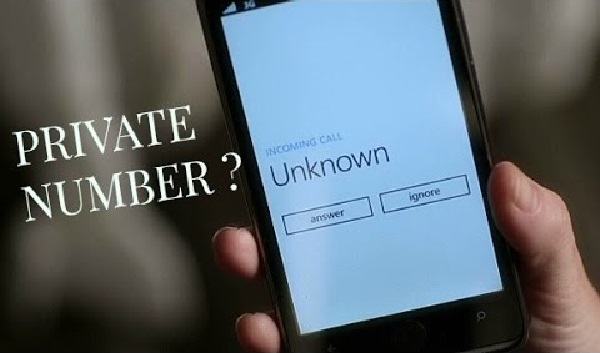
There are many benefits for not having your number shown to the person you are calling, but when he call you back you can see his number. Your number will appear as Private, Restricted, Blocked or Unavailable. Imagine you can stall your friends or scare the hell out of them with such trick. Here is how you can make your mobile number appear as private.
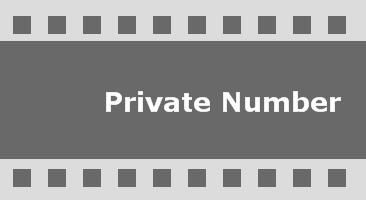
So here’s it is, for all those who are looking for some tricks for telephone anonymity, here’s a guide to make your number appear as a private number.
For android 4.0 users and older versions:
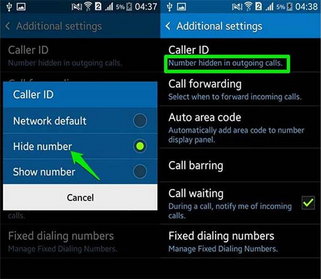
Step 1: Go to Settings
Step 2: Call Settings Step 1: Open the Phone app Step 2: Click on the 3 dots on the upper right hand corner. Step 3: Call Step 4: Select your option Step 1: Go to Settings and click on the Phone icon. Step 2: Click on Show My Caller ID Step 3: Switch off the option. Step 1: Go to your Phone app Step 2: Click on More (…) Step 3: Click on Settings Step 4: Choose the desired option.For android 4.1 and newer versions:
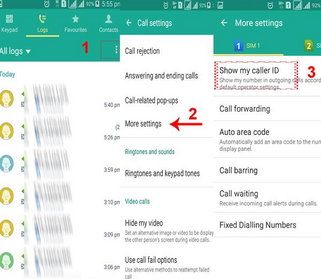
For iPhone users:
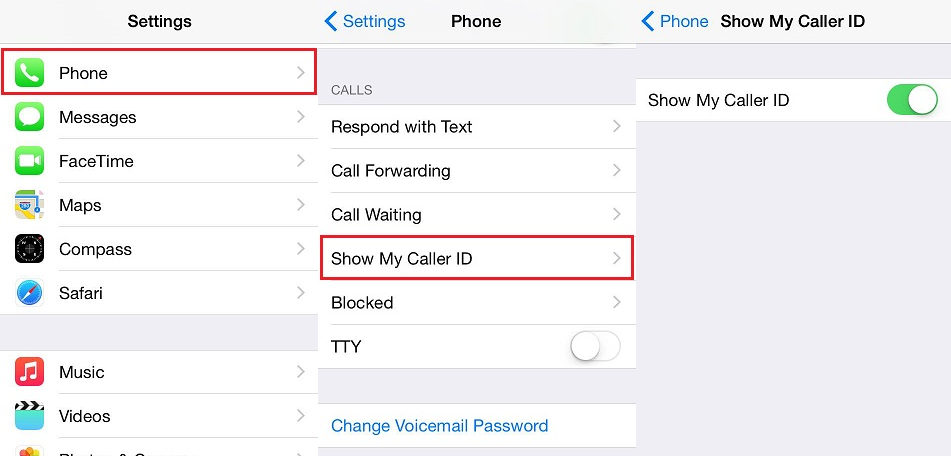
For Windows phone users:
