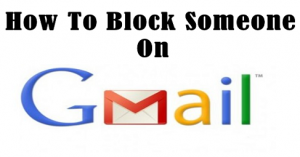
Now You Can Prevent Unwanted Emails in Your Gmail Inbox By Blocking Them
For all the Gmail users who receive loads of unwanted emails every day and get annoyed with those spam related emails, Google has introduced a new option for you to block all such emails. Earlier there was an option to block such emails by setting up a filter, but many of the users didn’t have time to set up a filter or follow the steps to prevent those irritating emails.
How To Block Unwanted Emails On Gmail:
Search an email that you want to block:
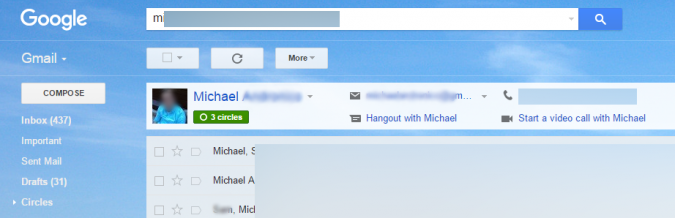
Many of the users even don’t know that they can set up a filter to block unwanted emails. Thus, Gmail had updated the option of blocking such spam emails in the simplest way.
Open an email from the list and Click Down Arrow Button:

On the desktop Gmail, users can click on the triangle next to the arced arrow in the upper right-hand corner of an unwelcome email message. The drop-down menu that appears will contain an option to “block” the sender’s address. Choosing this option will prevent any further messages from the sender from reaching your Gmail inbox.
Select Block Option:
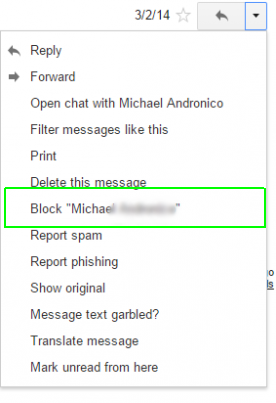
Click Block Option:
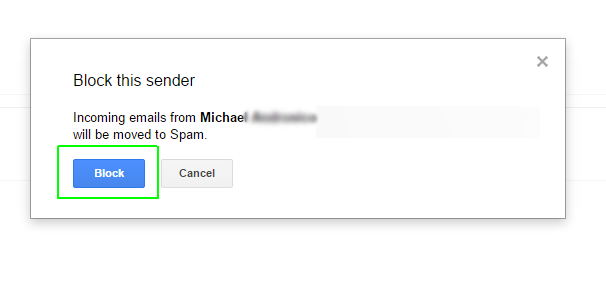
This is one of the easier ways to block such unwanted emails to reach you. Google Product Manager Sri Harsha Somanchi says: “Sometimes you get mail from someone who’s really disruptive. Hopefully, it doesn’t happen often – but when it does, you should be able to say, ‘Never see messages from this person again’”. Gmail is one of the most popular email services with more than 900 million users globally.
To Unblock, Select gear settings Button:
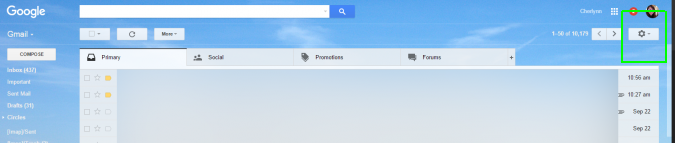
Select Settings:
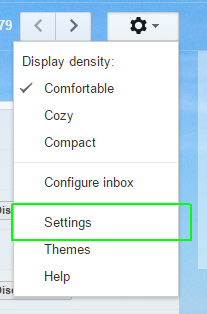
“In addition, the unsubscribe option is now making its way to Android, so you’ll be able to opt out of eligible mailing lists directly from the Gmail app. It’s perfect for those newsletters you subscribed to a while back but don’t read anymore,” Harsha Somanchi added. Earlier in June, Google had introduced the ‘Undo’ option that allows users to cancel delivery of an email within 30 seconds of hitting the send button, helping them avoid misdirected or inappropriate emails.
Click Filters and Blocklist Option:

Select unblock option:

To undo this, you can access the Settings page or find a message from the sender in your Spam folder and “unblock” it via the same drop-down menu. Google says this function will be rolling out on Android’s version of Gmail.